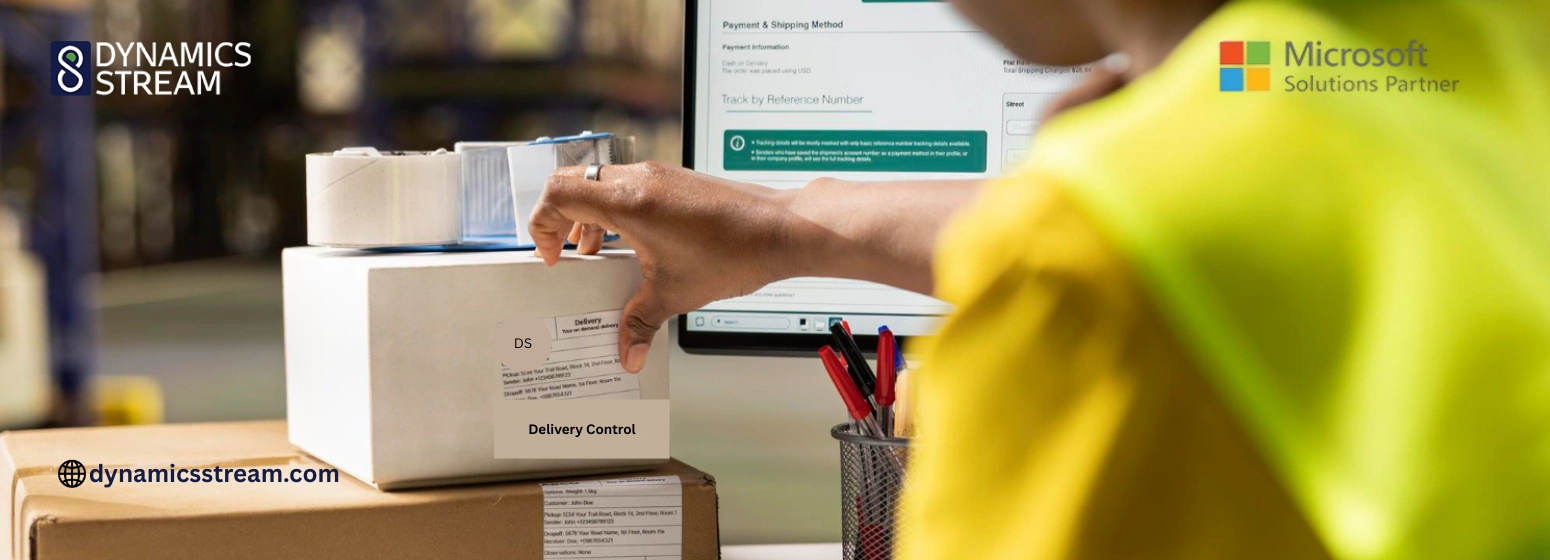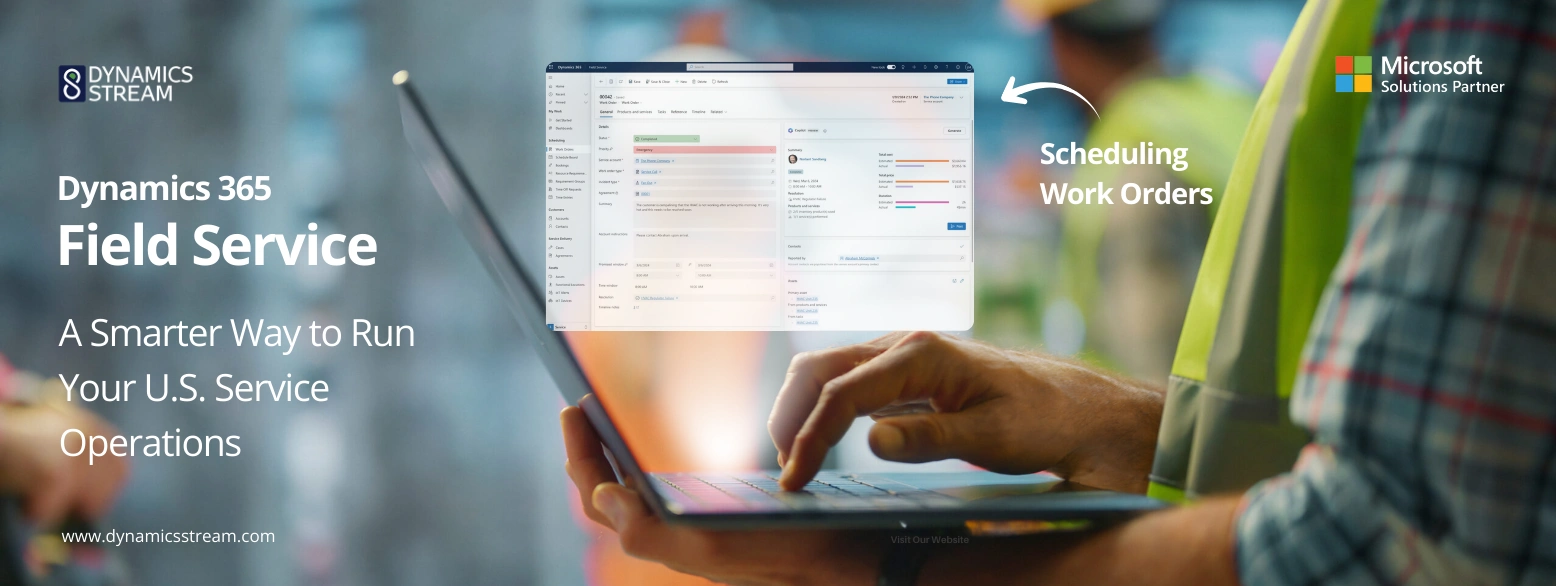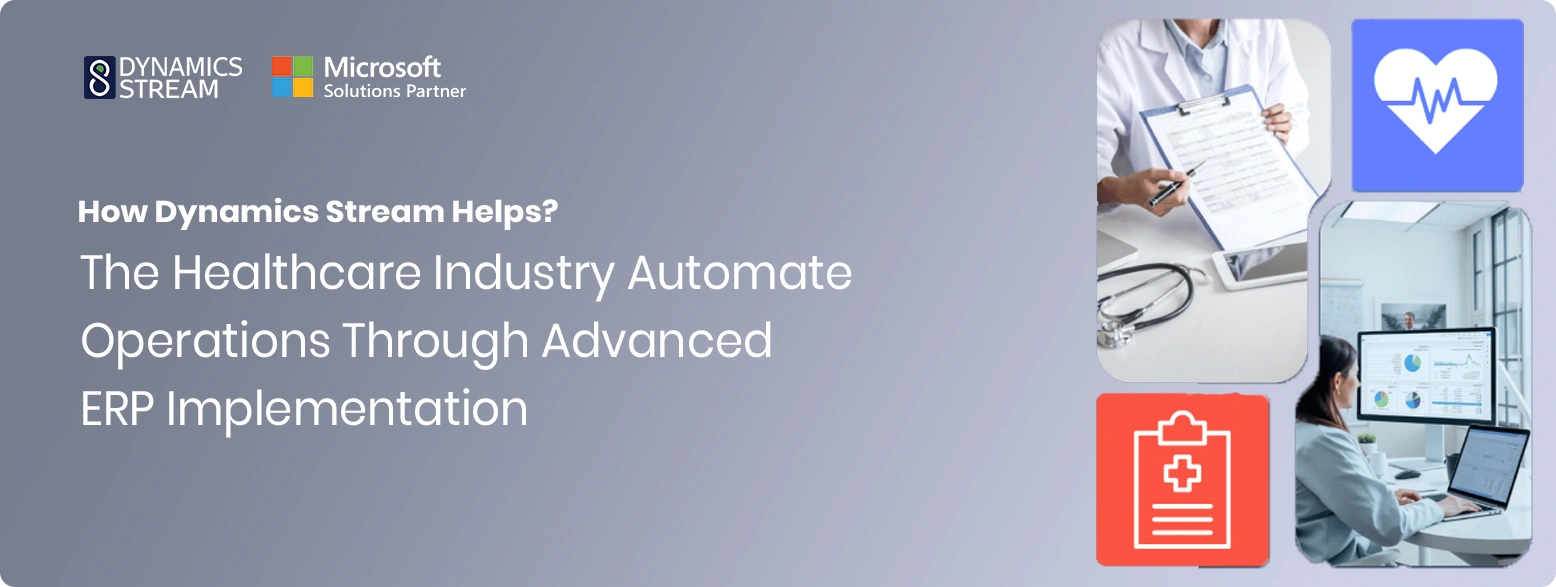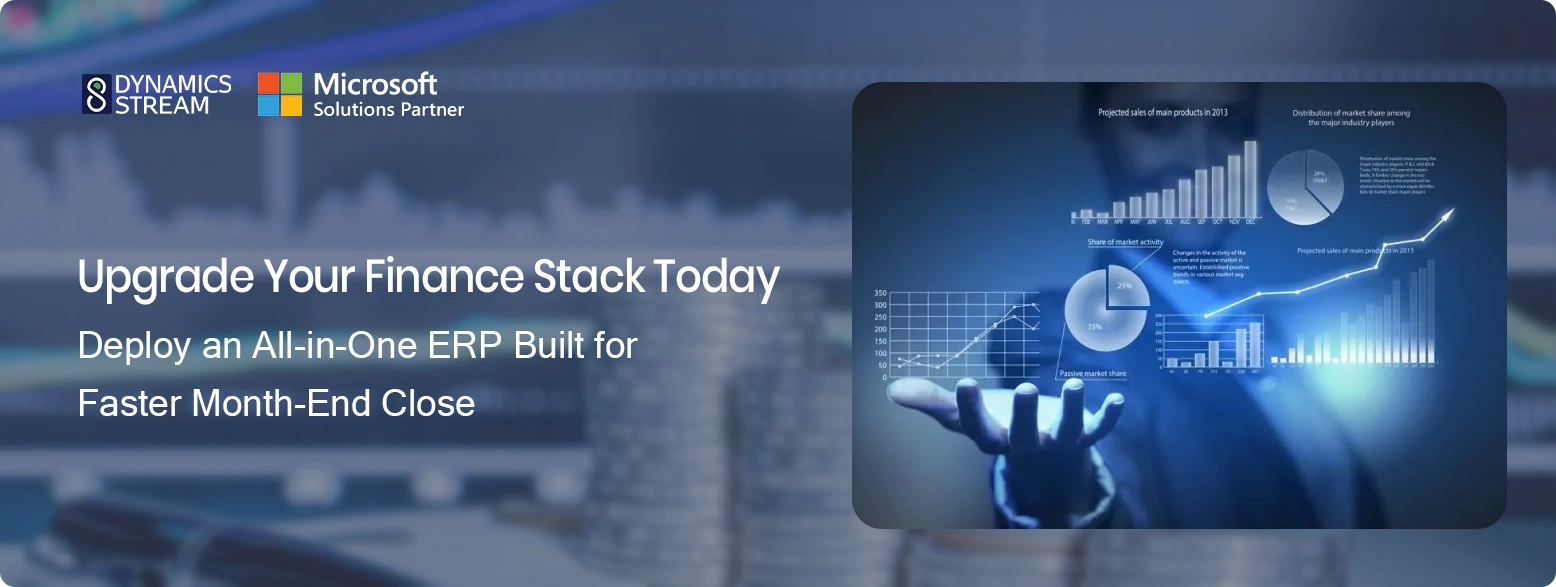- Blogs
- Case Studies
- White Papers
How to Create a Custom Security Role in Dynamics 365 Finance and Operations

A custom security role ensures that users have only the necessary permissions, improving data security, compliance, and operational efficiency. Whether you need to restrict access to sensitive financial data or grant specific permissions to sales teams, creating a custom security role in Microsoft Dynamics 365 allows you to tailor user access based on your organization’s needs.
In our last blog, we explored Dynamics 365 security in detail. Now, let’s walk you through the process of creating custom security roles in Dynamics 365 Finance and Operations with a step-by-step guide.
Getting Started with Custom Security Roles in Microsoft Dynamics 365 Finance and Operations
Creating a security role in Microsoft Dynamics 365 for Finance and Operations involves defining roles, duties, and privileges to manage user access effectively. Here’s a simple step-by-step guide to creating Dynamics 365 for Finance and Operations security roles with detailed instructions and suggestions on where to add screenshots for better understanding.
Step 1: Access the Security Configuration Page
1. Log in to your Microsoft Dynamics 365 Finance and Operations instance with administrative privileges.
2. Navigate to Modules → System Administration → Security → Security Configuration.

2. Create a New Security Role
1. In the Security Configuration workspace, go to the Roles tab.
2. Click New to create a new role.
3. Enter the following details:
-
Role Name: Provide a name for the role (e.g., “Custom Sales Manager”).
-
Description: Add a brief description of the role (e.g., “Access to sales orders and customer data”).

Step 3: Assign duties to the role
1. In the Role Details page, go to the Duties tab.
2. Click Add to assign duties to the role.
3. Search and select the duties that align with the role’s responsibilities (e.g., ” Maintain sales orders using data services ” or ” View customer payment schedules “).
4. Click OK to add the duties to the role.

Step 4: Assign Privileges (Optional)
1. If needed, go to the Privileges tab in the Role Details page.
2. Click Add to assign specific privileges directly to the role.
3. Search and select the required privileges (e.g., “View Sales Orders” or “Edit Customer Records”).
4. Click OK to add the privileges.
5. Publish the custom security role.

Step 5: Assign the role to users
1. Go to Modules → System Administration → Users.
2. Select the user(s) you want to assign the role to.
3. In the User Details page, go to the Assign Roles section.
4. Click Assign Roles and select the newly created role (e.g., “Sales Manager”).
5. Click OK to assign the role to the user.

Why Custom Security Roles Matter in Dynamics 365
Creating custom security roles in Microsoft Dynamics 365 Finance and Operations helps organizations streamline access management and enhance data security.
With tailored security roles, businesses can:
-
Maintain Microsoft Dynamics 365 for Finance and Operations security compliance.
-
Protect sensitive data by implementing customized security roles.
-
Improve operational efficiency by giving users the necessary permissions without overexposing critical business data.
Conclusion
The role-based security model in Microsoft Dynamics 365 provides a flexible and scalable way to manage user access and permissions. By understanding the relationship between roles, duties, and privileges, organizations can create a custom security role in Microsoft Dynamics 365 that ensures Dynamics 365 for Finance and Operations security compliance.
How Dynamics Stream Software Solutions Can Help
At Dynamics Stream Software Solutions, we specialize in designing and implementing customized security roles for Microsoft Dynamics 365 for Finance and Operations. Whether you need assistance in configuring roles or optimizing your security framework, our team of experts can help you build a tailored solution that ensures data security, compliance, and operational efficiency.
Looking to enhance security in your Dynamics 365 environment? Contact us today to learn how we can help you configure the perfect security roles for your organization!
Share with




Give us your details.
We’ll get in touch.
Rabik Raja
Director Sales and Account Management
Mahmoud Mohamed
Dynamics 365 Sales Specialist
Our Readings